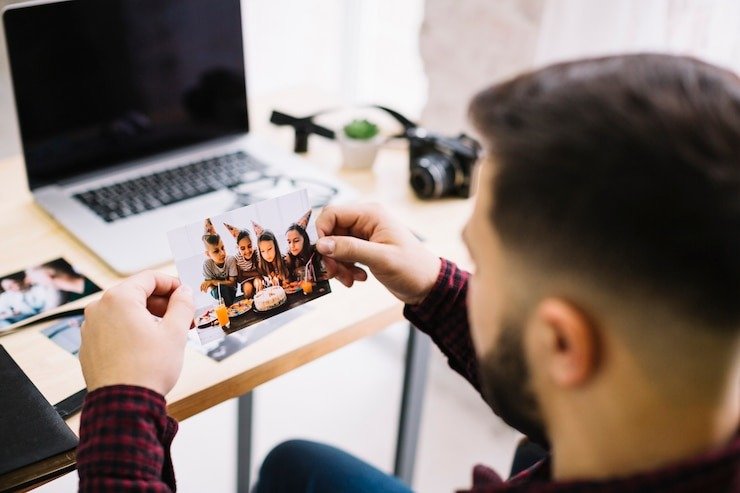
How to Allocate More RAM to Minecraft
Why Allocating More RAM to Minecraft is Important
Allocating more RAM to Minecraft can significantly enhance your gaming experience. It directly impacts the game’s performance, especially if you enjoy playing with mods or running large worlds. Here’s why it matters:
Improved Performance and Gameplay
When you allocate more RAM, Minecraft can load and run more efficiently. The game processes faster, reduces lag, and ensures smoother gameplay.
This is especially noticeable in complex worlds with multiple elements that require extra memory to load correctly.
Preventing Game Lag and Crashes
Low RAM allocation can cause your game to freeze or crash, especially during high-demand tasks like exploring new chunks or using resource-heavy mods.
By increasing the available RAM, you give Minecraft more room to handle large amounts of data without running into memory issues.
Better Experience for Modded Minecraft
Mods often require more memory to run smoothly. If you’re playing with mods, allocating more RAM ensures better performance and allows for more mods to be used simultaneously.
This makes the gameplay more enjoyable and immersive without frequent slowdowns or crashes.
Minimum RAM Requirements for Minecraft
Understanding the minimum RAM requirements is essential to ensuring a smooth Minecraft experience. Whether you’re playing the vanilla version or using mods, the amount of RAM you allocate can greatly affect performance.
Minecraft’s Default RAM Allocation
By default, Minecraft allocates 2GB of RAM when launched. This is sufficient for basic gameplay on smaller worlds with no mods.
However, as you explore more or generate larger worlds, this amount may fall short, leading to occasional lag or slow performance.
Recommended RAM for Vanilla Minecraft
For the standard, unmodded (vanilla) version of Minecraft, 4GB of RAM is recommended for smooth performance.
This amount allows for better handling of chunk loading, resource packs, and general game functions without pushing your system too hard.
Ideal RAM for Minecraft Mods and Servers
If you’re playing modded Minecraft or hosting a server, more RAM is necessary. For modded gameplay, 6GB to 8GB of RAM is ideal to ensure smooth running of multiple mods.
Servers, depending on the number of players and mods, may require anywhere from 8GB to 16GB for optimal performance.
How to Check Your System’s Available RAM
Before allocating more RAM to Minecraft, it’s important to know how much RAM your system has available. This ensures you don’t allocate too much and leave your system short on resources.
Checking RAM on Windows
- Open the Start Menu and type “System Information”.
- Select it from the results. Under Installed Physical Memory (RAM), you’ll see the total RAM available.
- Ensure you leave some RAM for the system and other applications while allocating to Minecraft.
Checking RAM on macOS
- Click on the Apple logo in the top-left corner of your screen.
- Select About This Mac. Under the Overview tab, you’ll see the amount of RAM installed.
- Similar to Windows, leave enough RAM for other system processes when allocating to Minecraft.
Determining How Much RAM to Allocate
Once you know your system’s RAM, decide how much to allocate to Minecraft. Ideally, leave at least 2GB to 4GB of RAM for the system itself. For vanilla Minecraft, 4GB to 6GB is usually enough. For modded versions, allocate 6GB to 8GB depending on the mods’ requirements.
Step-by-Step Guide to Allocating More RAM in Minecraft
Allocating more RAM to Minecraft is a simple process that can significantly improve game performance. Here’s how you can allocate RAM using different launchers.
Allocating RAM through Minecraft Launcher
- Open the Minecraft Launcher and navigate to the Installations tab.
- Select the version of Minecraft you want to modify, then click More Options.
- Scroll down to the JVM Arguments section. You’ll see something like -Xmx2G (this means 2GB is allocated).
- Change the number after -Xmx to the amount of RAM you want to allocate. For example, -Xmx4G for 4GB.
- Click Save, and your new RAM allocation will be applied the next time you launch the game.
Allocating RAM via ATLauncher (for Modded Minecraft)
- Open ATLauncher and navigate to the Settings tab.
- Under the Java/Minecraft section, locate the Maximum Memory/RAM setting.
- Adjust the slider or type in the amount of RAM you want to allocate. For example, set it to 6GB for smoother modded gameplay.
- Click Save, and your new settings will be applied when you launch Minecraft.
Allocating RAM using CurseForge Launcher
- Open the CurseForge launcher and select the modpack you want to adjust.
- Click on the three dots next to the Play button and select Profile Options.
- Uncheck Use System Memory Settings, then adjust the Allocated Memory slider.
- Set the desired amount of RAM (e.g., 8GB for heavy modpacks) and click Done to save the changes.
Common Mistakes to Avoid When Allocating RAM
Allocating RAM correctly can enhance your Minecraft experience, but there are some common mistakes to watch out for. Here’s how to avoid them:
H3: Allocating Too Much RAM
Allocating excessive RAM to Minecraft can cause issues. While more RAM can improve performance, giving Minecraft too much can actually reduce system performance and stability.
It’s essential to balance RAM allocation to avoid bottlenecking your system’s overall functionality. Stick to the recommended limits for Minecraft based on your system’s total RAM.
Not Keeping Enough RAM for Other System Tasks
Ensure that you leave sufficient RAM for other applications and system processes. If you allocate too much RAM to Minecraft, your operating system and background processes might suffer, leading to sluggish performance or crashes.
For a smooth experience, keep at least 2GB to 4GB of RAM reserved for your operating system and other applications.
Ignoring Java Version Compatibility
Minecraft runs on Java, and different versions of Java can impact performance. Ensure that the amount of RAM you allocate is compatible with the version of Java installed on your system.
Using an outdated or incorrect version of Java can cause instability or prevent Minecraft from using the allocated RAM efficiently.
FAQs About Allocating RAM to Minecraft
How much RAM should I allocate to Minecraft for mods?
For modded Minecraft, it’s ideal to allocate 6GB to 8GB of RAM. This helps handle multiple mods and enhances overall performance.
What happens if I allocate too much RAM to Minecraft?
Allocating too much RAM can lead to decreased system performance and instability. It may cause Minecraft to run inefficiently and affect other applications.
Is it safe to allocate more RAM to Minecraft?
Yes, it’s safe as long as you don’t exceed your system’s available RAM and leave enough memory for other system tasks. Proper allocation ensures smoother gameplay and better performance.
Conclusion
Allocating more RAM to Minecraft can significantly improve performance, especially in modded versions or larger worlds.
By increasing RAM, you reduce lag, prevent crashes, and enhance the overall gameplay experience. Always adjust the allocation based on your system’s total RAM to ensure a balanced performance.
While increasing RAM can boost Minecraft’s performance, it’s crucial to avoid common pitfalls such as over-allocation and neglecting system needs.
Ensure that you leave enough RAM for your operating system and other applications to maintain system stability. With the right balance, you can enjoy a smoother and more enjoyable Minecraft experience.






