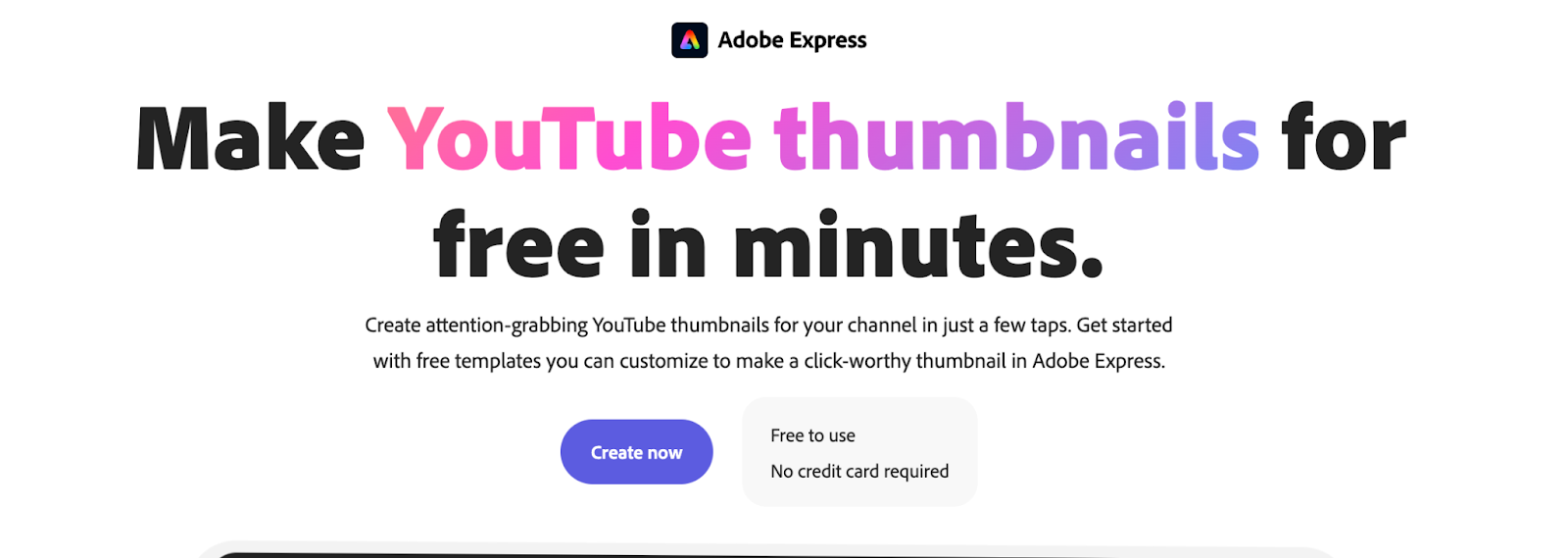
Imagine this: You’re scrolling through YouTube or a blog post, and a stunning thumbnail catches your eye. Without even thinking, you click. That’s the power of a great thumbnail. But how do you create one? And how do you do it in just 5 simple steps? I’ve got you covered.
The answer lies in Adobe Express, a user-friendly tool that helps you create eye-catching thumbnails in minutes, without needing to be a graphic designer. Let’s walk through the secret sauce, step by step.
Step 1: Start with a Bold Idea
Ever notice how the best thumbnails tell a story? Whether it’s a splash of color or a dramatic expression, they capture attention. Open Adobe Express and start by choosing a template that resonates with your vision. Their extensive collection of Adobe Express thumbnails gives you a great foundation to customize—no blank canvas paralysis here.
Pro tip: Think about the emotion you want your audience to feel. Are you teaching something fun? Choose a bright, energetic theme. Are you providing expert tips? Opt for something sleek and professional.
Step 2: Choose Your Colors Wisely
The color palette is more than just eye candy. It sets the mood for your entire thumbnail. Once inside Adobe Express, tap into the color wheel. The pre-built color schemes can give you a shortcut to professional-looking designs, but feel free to tweak it!
Here’s the trick: Contrast is key. Light text on a dark background (or vice versa) can make your thumbnail pop. Stick to 2-3 complementary colors, so you don’t overwhelm your viewer.
Step 3: Bold Text = Bold Statements
You’ve got your idea and colors. Now, what will your thumbnail say? Make sure your message is clear and punchy. Adobe Express offers various font options, so find one that’s bold, readable, and aligns with your brand.
The golden rule? Less is more. Stick to a short, impactful phrase. Use larger fonts for the key message and smaller fonts for the supporting details.
Step 4: Add Graphics That Wow
Images speak louder than words, right? Whether it’s an icon, emoji, or a high-quality stock image, adding visuals enhances your thumbnail’s appeal. Adobe Express provides built-in libraries filled with high-quality stock photos, shapes, and icons.
Experiment with layering images, adding shadows, or using transparency to create depth. The goal? Make it interesting enough that someone has to click.
Step 5: Keep It Simple, Yet Powerful
Now, before you hit the download button, take a step back. Does your thumbnail look cluttered? Are the key elements fighting for attention? Adobe Express allows you to tweak and adjust until everything flows perfectly.
The best thumbnails don’t need 10 different elements to look amazing. Often, simplicity is what gets results. Focus on clarity and balance.
Wrapping It Up: The Express Way
There you have it! 5 straightforward steps to create jaw-dropping thumbnails using Adobe Express. It’s fast, intuitive, and gives you professional results even if design isn’t your strong suit. Your audience won’t even realize why they’re clicking—they just know they can’t resist.




