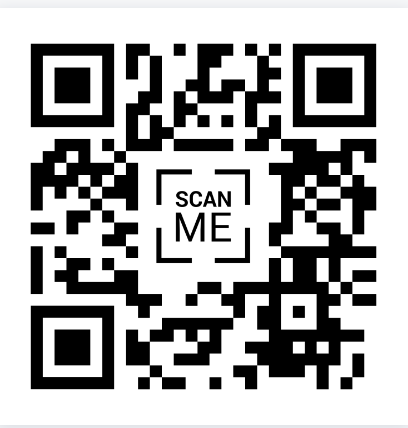
Creating a QR code might seem daunting at first, but with our step-by-step guide, you’ll be navigating QR code generators like a pro in no time! Let’s dive into what QR codes are, why they’re useful, and how you can easily create one for your needs.
What is a QR Code?
A QR (Quick Response) code is a two-dimensional barcode that can store various types of information, such as URLs, text, or contact information. Scanning a QR code with a smartphone camera instantly decodes the information, allowing for quick access without the need to type or search.
Why Use QR Codes?
With the world rapidly moving towards digital solutions, QR codes are becoming increasingly popular. Here’s why you should consider using them:
Enhancing Marketing Strategies
Businesses are leveraging QR codes to enhance their marketing efforts. By integrating QR codes into promotional materials, you can direct customers to special offers, product information, or even your social media pages.
Simplifying Information Sharing
Forget the hassle of typing long URLs! QR codes make sharing information seamless. Whether you’re sharing event details or a digital business card, a simple scan does the trick.
Understanding QR Code Generators
QR code generators are tools that create QR codes for you. They come in various types, each with its own unique features.
Types of QR Code Generators
When choosing a QR code generator, consider the following options:
Free vs. Paid Generators
Free QR code generators offer basic functionalities, while paid options provide advanced features such as analytics, customization, and high-resolution downloads.
Online vs. Offline Generators
Online generators are accessible from anywhere with an internet connection, while offline generators allow you to create QR codes without being connected to the web.
Step-by-Step Guide to Creating Your QR Code
Now, let’s get to the fun part—creating your QR code! Follow these simple steps:
Step 1: Choose a QR Code Generator
There are numerous QR code generators available online. Some popular choices include QR Code Generator, QRStuff, and Scanova. Select one that fits your needs!
Step 2: Select the Type of QR Code
Decide what information you want to embed in your QR code. Options typically include URLs, text, emails, or even Wi-Fi credentials.
Step 3: Input Your Data
Once you’ve selected the type of QR code, enter the relevant data. For example, if you’re creating a URL QR code, paste the website link in the designated field.
Step 4: Customize Your QR Code
Many generators offer customization options, allowing you to change colors, add logos, or modify the design. Make it unique to reflect your brand or personality!
Step 5: Generate and Download
Hit the “Generate” button, and voilà! Your QR code is ready. Download it in your preferred format (PNG, SVG, etc.) and use it wherever you like.
Best Practices for Using QR Codes
While QR codes are handy, here are a few tips to ensure your QR code is effective:
- Test Your QR Code: Before sharing, ensure it works correctly and directs to the intended information.
- Place Codes Strategically: Position your QR code where users can easily scan it, like posters, flyers, or product packaging.
- Include Instructions: Not everyone is familiar with scanning QR codes, so consider adding a brief instruction alongside it.
Conclusion
QR codes are a fantastic tool for bridging the gap between the physical and digital worlds. With just a few steps, you can create customized QR codes that enhance your marketing, simplify sharing information, and engage your audience.
FAQs
- Can I track how many times my QR code has been scanned?
Yes! If you use a paid QR code generator, many offer analytics to track scans. - Are there any size limitations for the data I can embed?
Yes, most generators have limitations on the data size, especially for free versions. Ensure your information is concise. - Can I edit the information in my QR code after creating it?
If you used a dynamic QR code generator, yes! You can edit the data without changing the QR code itself. - Is it safe to use QR codes?
Generally, yes, but always ensure the QR code is from a trusted source before scanning to avoid malicious links. - How do I scan a QR code?
Simply open your smartphone camera and point it at the QR code. Most smartphones will automatically recognize it and provide a link to the embedded content.
Feel free to adjust any sections or ask for more details on specific areas!
4o mini






